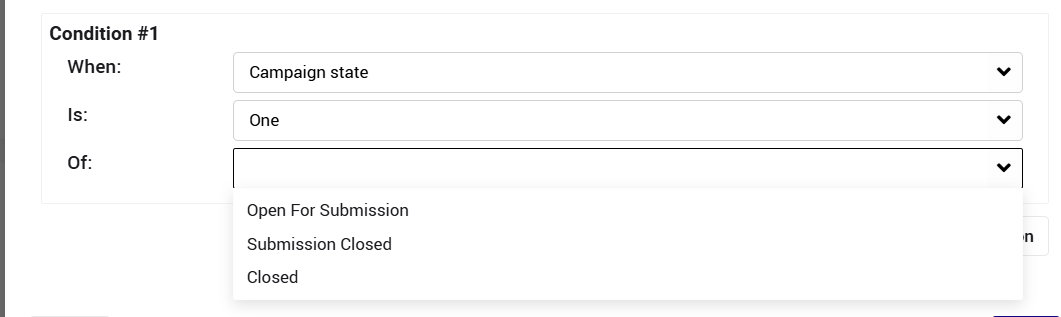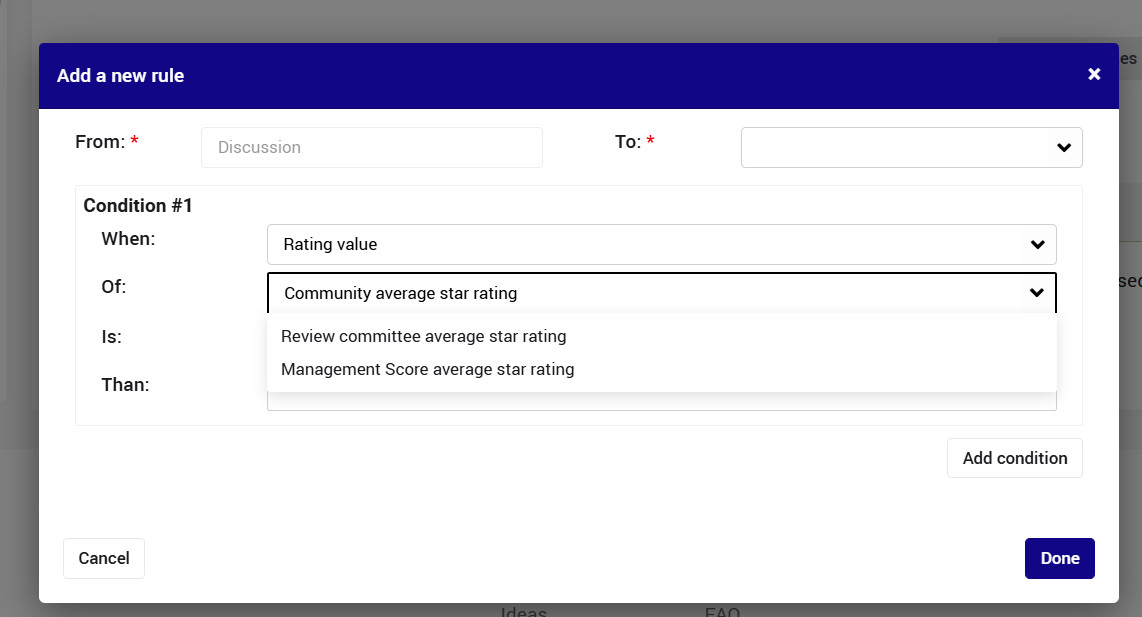Setting automatic workflow transitions is an essential tool to increase efficiency, enhance consistency in decision making and prevent human errors.
Watch this tutorial to learn how to activate them.
The transitions are set on the system level per state, but campaign managers can disable not relevant rules, and add new ones to impact their campaign.
Notes:
- The rules can be based on one or more of the following rules, on either AND or OR logic
- The rules that are based on accumulated stats/date are being validated only once an hour.
Triggers that are based how much feedback from the community/stake holders was received:
The feedback is received by community via the following features: commenting, voting, RC/Evaluation sessions and also dedicated features: adoptions, join request, expert reviews etc.
- # of comments
Use this rule in case you want to automatic transition to happen based on the # of comments that the idea/project received.
In the setting just select the equal or greater OR equal or less + insert the number to compare to
- Voting/Evaluation sessions
Tips for why how to use these rules
These rules can have a significant impact not only on efficiency, but also on engagement.
beyond being able to screen hundreds of ideas based on the logic that suits your culture and the nature of the campaign, communicating the rule to the audience is a sure way to empower the community and assuring them that "their voice matters".- # of votes
Use this rule in case you want to automatic transition to happen based on the # of votes that the idea/project received.
Once this rule is selected, there is a need to select the relevant evaluation session for the community voting or any of the enabled RC/evaluation sessions.
Also here, the setting just select the equal or greater OR equal or less + insert the number to compare to- Use the Equal of greater in order to make sure that the automatic rule is based on enough feedback, depending on what you care about:popularity, enough enrichment to be able to get a decision, etc.
- If case you use the Equal or less when you want to empower the community and reject ideas/projects that haven't received enough feedback.
Note: This rule must be combined with another parameter such has the campaign status and/or # of days (see next section) that have passed since users could start voting/rating.
Otherwise, the rule will be triggered immediately.
- If case you use the Equal or less when you want to empower the community and reject ideas/projects that haven't received enough feedback.
- Use the Equal of greater in order to make sure that the automatic rule is based on enough feedback, depending on what you care about:popularity, enough enrichment to be able to get a decision, etc.
- The results of a star rating session
This is the most classic rule that helps automatically promote/reject ideas/projects based the average score they received.
Once this rule is selected, there is a need to select the relevant evaluation session for the community voting or any of the enabled RC/evaluation sessions.
- # of votes
- # of "feature" entries in a specific state
This rule be used to track the feedback/despondence both:- The community (looking for example at # join requests that were generated, # of adoptions that have been approved, etc. OR
- Stake holders like (looking at # experts that have completed their review, # tasks that have been completed, etc)
When using this rule, first select what type of entities you are looking at: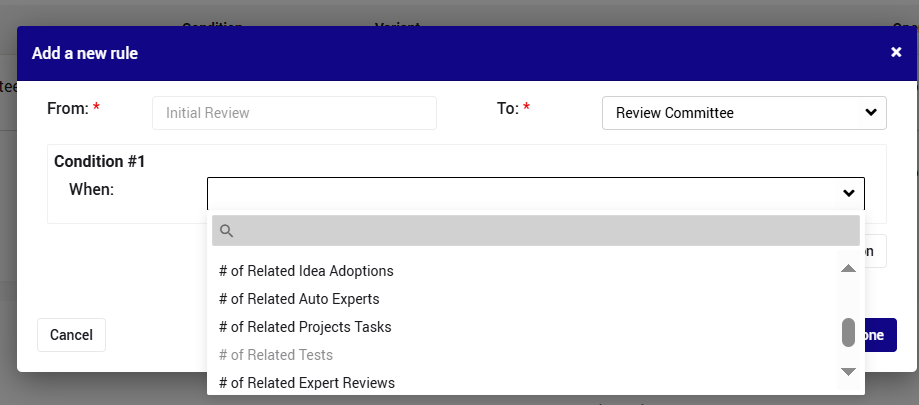
Then if the conditioning is based on All entities or At least X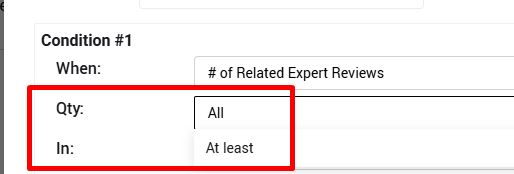
And then at what state the entities should be at (selection can be multiple)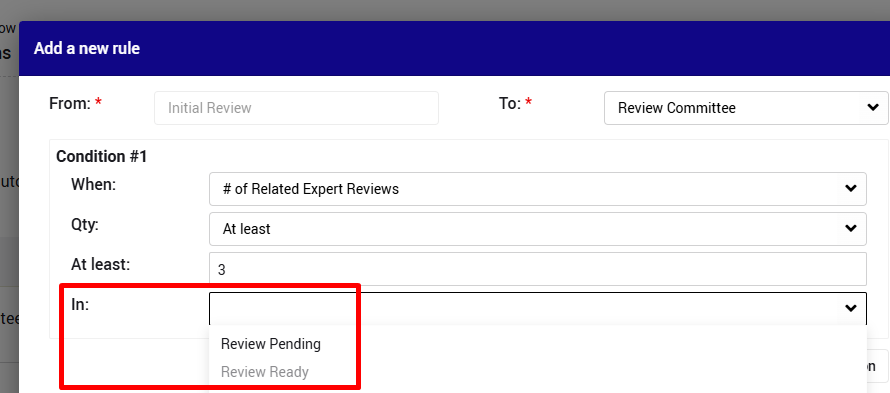
Tips for why how to use
These rules can have a significant impact not only on efficiency, but also on engagement -
beyond being able to screen hundreds of ideas based on the logic that suits your culture and the nature of the campaign, communicating the rule to the audience is a sure way to empower the community and assuring them that "their voice matters".
Triggers that are based on time
- # of days in current state
Use this rule in order to make sure the idea is not "stuck" for too long within the same state.
Just select the "Equal or greater" option + the number of days.
Tips for why how to use
The are 2 main reasons for using this rule:- In combination with the community feedback rules - it makes sense that decision will be taken after a certain period.
- In order to prevent bottle necks when manual transitions by stake holders are not happening, by either taking a automatic decision OR by escalation to another state/decision maker.
If this case, the rule should be communicated to the role that is responsible for the processing task, and we highly recommend adding at least reminder email prior to the automatic transition.
- in reference to a specific date
Use this rule in order to make sure a date you define as a milestone in the process is not being ignore.
Note: This option will appear only when relevant, i.e. you have date fields in current state or in the previous states.
Select first the "Field" option, and the specific field.
Then select the "Equal or greater" option + the number of days after which the transition should happen.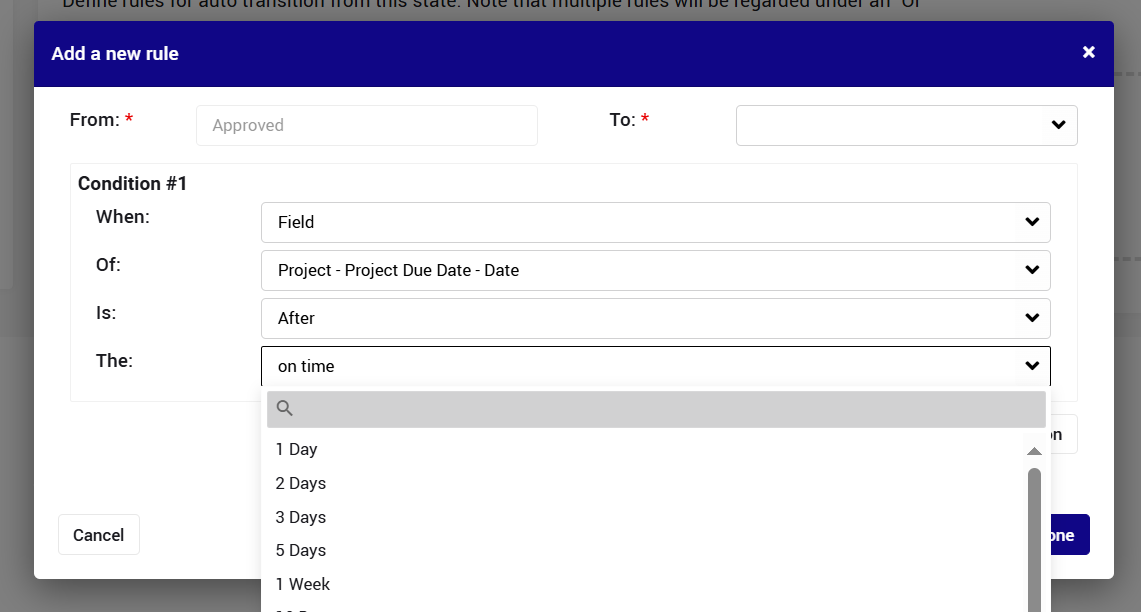
Triggers the value of the idea/project
Use this rule in order to enhance consistency and efficiency by creating sub-workflow and/or escalation paths based on the following types of fields:
- Any select field. such as risk and/or Impact type
- Any numeric field. such as budget required or estimated revenue
Select first the "Field" option, and the specific field.
Then select the "Equal or greater" option + the value for numeric fields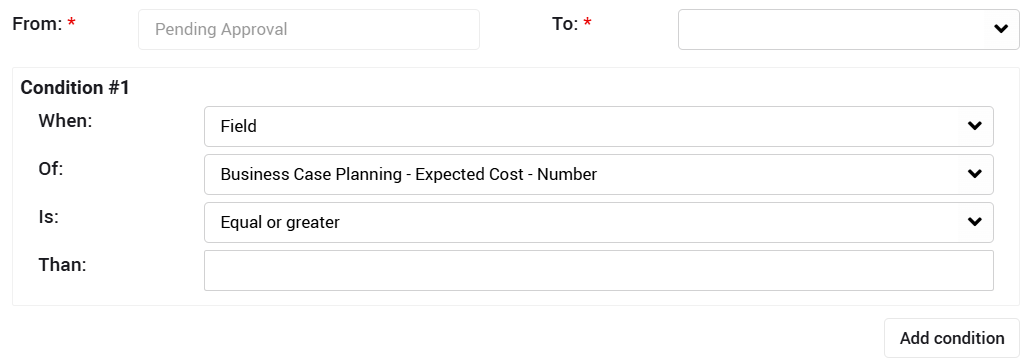
- OR
One of/None of + relevant values for select fields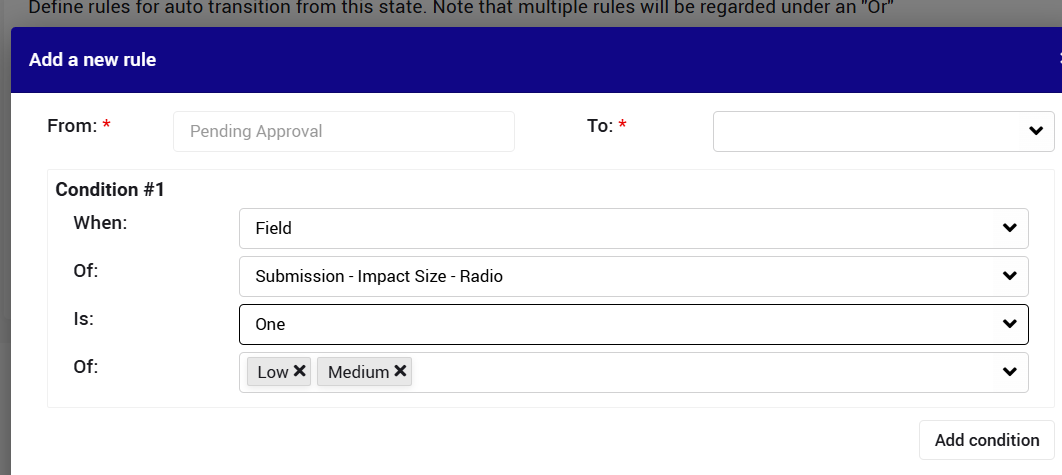
Triggers that are based on a new status of the campaign
Use this rule in case you do not want to "leave ideas behind" when the campaign moves state/closes.
A classic use of this is not to leave any ideas in "Discussion" state when the collaboration phase closed in order not to allow community commenting and/or voting.
It will be available on in a system that allow campaigns creation and management
To use it, just select the One of/None of + relevant campaign state(s)