We at Qmarkets believe that using Generative AI can benefit our customers in various aspects:
- Enhance decision-making processes by delivering quicker and more accurate conclusions
- Automate processes
- Increase user engagement and overall efficiency
- And more
Click here to learn more about how it works.
To leverage these benefits we've integrated and implemented several customizable AI modules. Each module can be enabledor disabled separately per subsystem.
In this article we will address both the system and subsystem level settings, followed by a deep dive into the setting of each module.
**Please note this module needs first to be activated by your CSM.
The prompt is built based on a few layers:
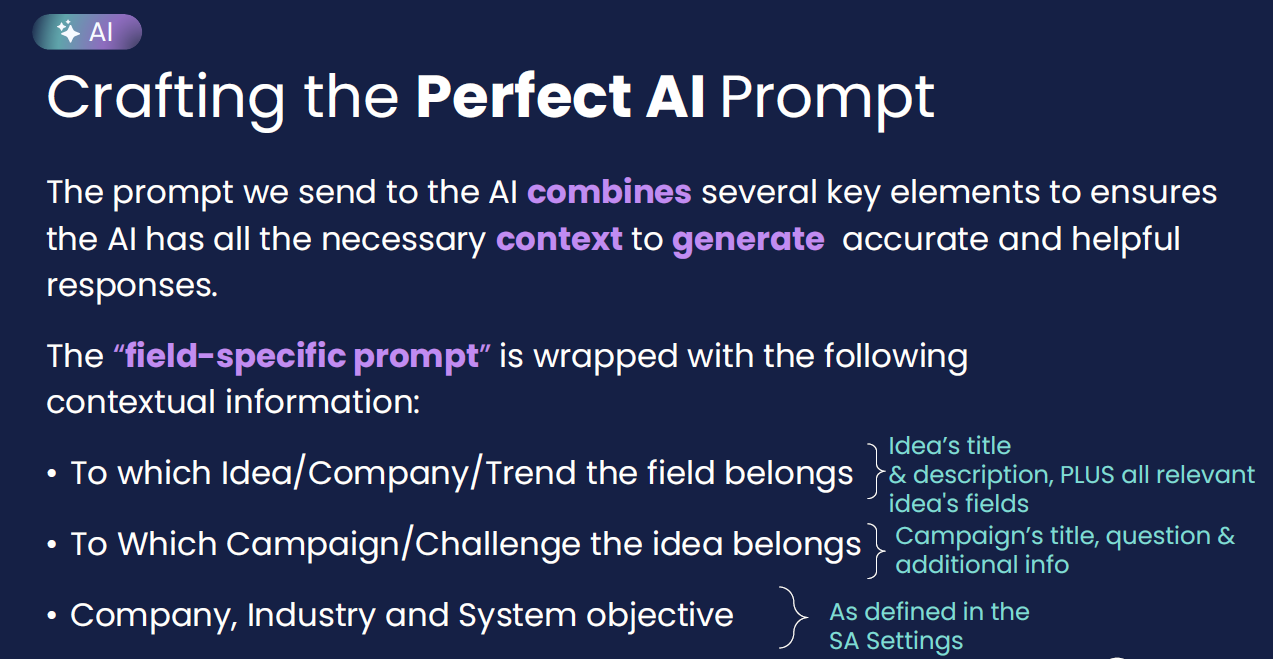
System level Settings
As a first step, you will need to configure the settings at the system level:
• Navigate to the "AI general Settings" on the Self-Admin Settings page.

• Enter your company's name and industry. This information will be included in the AI prompts where relevant, increasing the contextuality of the AI results.

Subsystem level Settings
For each subsystem, you can have the AI settings customized according to its specific use case, target audience and objectives:
• Go to the Subsystem Settings page < AI Settings.


At the bottom section, activate the modules that best serves the use case this subsystem supports.
In case you enabled the "AI Strategic Innovation Tools" capability, please read this article that details the AI Powered fields setting.

