Each of these configurable elements is stored as translatable text ("strings").
To learn more about translation and localization capabilities, click here
All custom strings are available for translation within the self-admin Subsystem Translation Settings, accessible to the subsystem admin and system admins.
*In case you need to provide this permissions to additional users (w/o assigning them as subsystem admins, please contact support/your CSM).
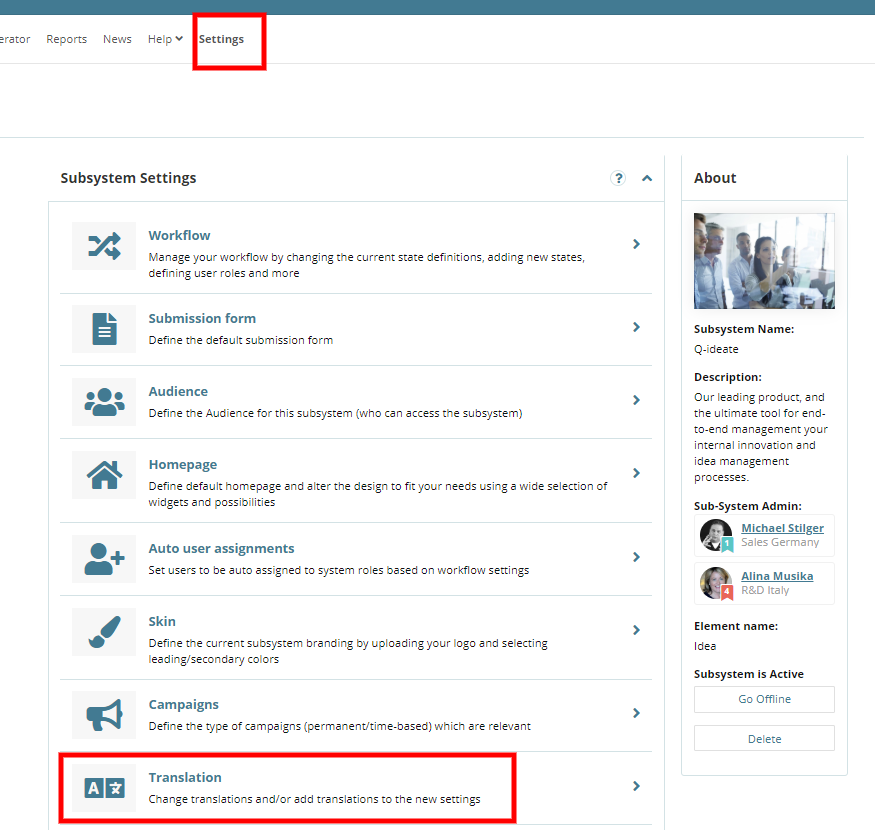
How It Works
Strings are organized by type and grouped into tabs. First, navigate to the relevant tab to access the strings you want to translate.
Example: Workflow Tab
Under the Workflow tab, you can translate:
State names
Role names
Field labels

By default, terms are displayed in the language they are created in as the "original string" language. This means that whatever language page the users are on, they will see the original string displayed to them if there are no translations.
You will be able to clearly see which translations are missing:

Once you've located the desired field, fill in the translations for all required languages and submit the form.

Translating Select Field Options
If you've added select fields (dropdowns, radio buttons or checkboxes), their options also need be translated.
These are managed under:
Workflow > Terms

Search for the relevant field title. Each option appears in a separate row.
Click on the language icons to enter the translations.

In Subsystem Translation Settings, go to FIELDS and TERMS under the Workflow option:

Translating Static Text Fields
For static text fields, two rows will appear:
Label
Field Content Text
To translate the content that appears on screen, enter the translation under Field Content Text.

Translating Workflow States
To translate workflow states:
Go to Workflow > States
Locate the relevant state(s)
Enter translations as needed

Translating Emails (subject and body)
Go to the Subsystem Translation Settings page
Select the Emails section

Use the search bar to find the relevant email or browse by description
See more details here.
Translating Roles
To translate workflow roles:
Go to Workflow > Roles
Enter translations for each role as needed

Random Campaign Strip in the HP - Texts Translation
The texts in the random campaign strip in the HP are translatable. Please make sure they deliver the right messaging to your audience.
Go to Pages > Homepage
Locate your campaign
Enter the translation in the relevant languages


* Note: FAQ content cannot be translated.
Bulk Translations
IF you have dozens or hundreds of text that need translated, you have the option of using Excel to do your translation work in. This should be coordinated with your CSM.
The file includes the original string column along with one column of each of the languages on your site. If you want to update any term, you can input the translation into the relevant field.
The excel file can be used to allow a batch import of the terms if matches those rules:
- Do not edit or change the original string and ID columns.
If the original strings and ID's are changed, we will not be able to match the terms and the file will not be usable. - Do not translate variables.
Variables starts with a special character ( !, ~ , %, etc) and look like: ~~xxxxxxx~~ or %xxxxxxx or %xxxx_xxx.
These terms are system variables and are not associated to ANY language.
If the variables are edited, we will not be able to import the file as it will corrupt your languages.
If you are experiencing any other issue that was not described in this article, please contact support by openning a support ticket.
