All these settings are saved as new strings.
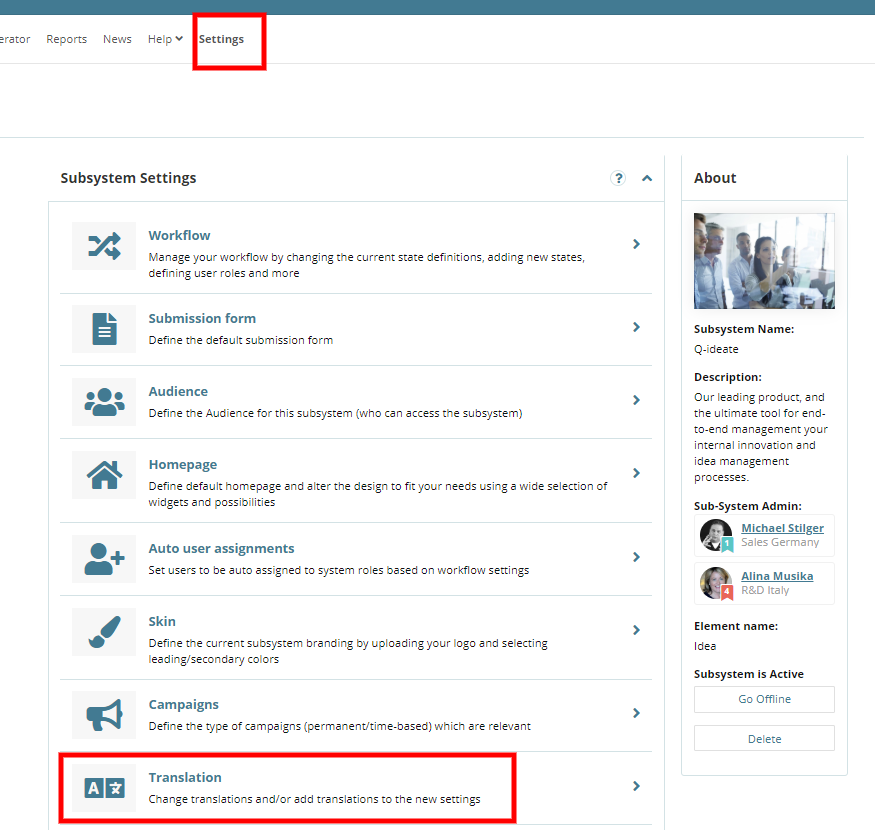
The strings area arranged in tabs, based on types, and you need first to navigate to the relevant tab.

3. After finding the wanted field, fill in the translation in all languages wanted and submit the form.

Translation a select field options
In case you added "select" fields, you also need to translate the options you added for each field.
The options should be translated under Terms (Settings> Translation> Workflow> Terms).

Search for the dependent field title. Each option will appear in a different row. Click on the languages you'd like to translate and insert the relevant translation.

Static Text Field Type
For a static text field, 2 different rows will appear with the title name, "Label" and "Fields Content Text". In the "Field content Text" submit the wanted translation that will be shown on screen.

Campaign subtitle translation
In order to translate your campaign subtitle, go to Settings> Translation> Pages> Homepage.

Find your campaign and insert the wanted translation:

States translation
In order to translate your workflow states, go to Settings> Translation> Workflow> States.

Emails translation
In the subsystem translation settings page, choose the Emails section:

You can search for the relevant email or find the relevant email description.
Roles translation
In order to translate your workflow states, go to Settings> Translation> Workflow> Roles.

* Please note FAQ can not be translated.
Google translate
When changing the systems language and all ideas get translated but one, this most likely indicates Google translate hasn't completed its translation. There is a delay between the creation moment till it is effectively translated by Google. This delay can take up yo 48 hours.
If you are experiencing any other issue that was not describe in this article please contact support via ticket.
