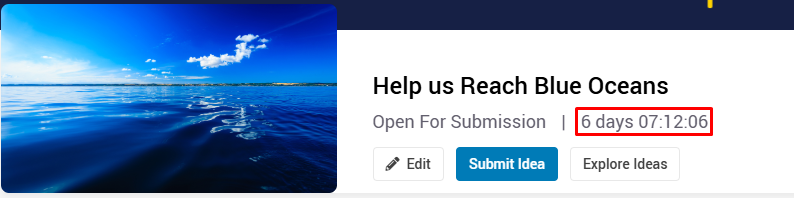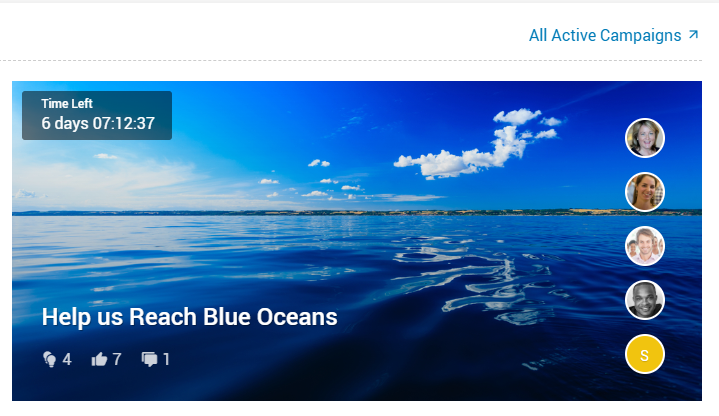Campaign managers can use an auto-scheduler to transition their campaign through the campaign workflow states. Any or all campaign workflow states can be automated by configuring start and end dates as shown below.
1. Open the Campaign you would like to schedule. From the Campaign Management section, select "Campaign Scheduler"

2. If you would like the campaign to auto-transition, select the "Use Campaign Schedule for This Campaign?" box. If not selected, the campiagn will not auto-transition at the end of the countdown.

3. Select "Activate this state" to open the settings for the state. To show a countdown timer, be sure to select the "Display a countdown timer" option.

Start date - This determines when the state will begin.
End Date - This determines when the system will transition into the next state.
- If end date is not present, campaign remains in this state until manually transitioned.
- If end date is present, campaign will transition to next activated state on end date.
Display a countdown timer - Places a countdown timer on the campaign, displaying the amount of time until the end date.
Send me a Reminder - A reminder will be sent to campaign manager(s) before the campaign transitions 'n' days before transition.
The countdown timer will be displayed on both the campaign page, and the homepage widgets.